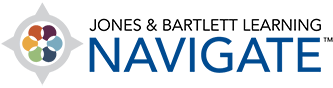Student
Training Library
Training Manual
This section contains a comprehensive training manual that covers most of what students need help with when using Navigate. In the manual, you may click on any item in the Table of Contents to jump straight to that item's specific training document.
Getting Started
Welcome to Navigate! This section will help you create a User Account, access your course, and learn your way around the platform. Let’s get started!
This section contains instructions on how to redeem a 10-digit access code and create a new user account to start your access to a Jones & Bartlett Learning digital product.
This section contains instructions for redeeming a Jones & Bartlett Learning access code within an existing User Account online.
This section contains instructions on how to redeem a 10-digit access code to create a new FISDAP user account and register in your program.
This section contains instructions for resetting a forgotten password for your Navigate user account. The process is the same for both students and instructors.
This section provides an overview of options for managing your personal user account. It covers navigating your account tabs, nicknaming and hiding products and courses, and changing your contact information.
This section contains instructions for how to change the time zone setting of your profile to ensure that the course clock in sync with your local time. Please note: The default time zone setting for your profile is set to Eastern Standard Time (US).
General Course Tasks
This section provides instructions on how to locate and download a chapter from the audiobook to your personal computer.
This section contains a walkthrough of a variety of features within the eBook, such as annotations, text-to-speech, and bookmarking. It is intended to show students how to make the most of the eBook’s capabilities. Please note: eBook features and asset types will vary by title.
This section outlines the necessary steps for accessing your eBook via the Navigate eReader 2.0 mobile application. Please note, the application is currently only available for iOS and Android.
This section contains instructions on how you can access and take an assigned quiz from their instructor.
This section contains instructions on how to review quiz results in Navigate. Please note: Your ability to review quiz scores and feedback may be limited by your instructor. Consult with your course administrator or instructor in the event they are hidden from you.
This section will help you submit your work online for a Navigate course assignment. Please note: The steps for submitting your work may vary depending on the assignment parameters chosen by your instructor.
This section provides an overview of TestPrep. The steps below include instructions on how to use the testing modes available, view your practice test results, and analyze and track your progress.
This section provides you with an overview of the features within Interactive Lectures
This section provides an overview of Navigate Scenarios, including instructions on how to use the scenarios and other features within them.
This section provides directions on how to download, complete, and submit fillable PDFs from a Jones & Bartlett Learning companion website.
This section provides directions on how to download, complete, and submit fillable PDFs from a Jones & Bartlett Learning companion website.
This section provides directions on how to download, complete, and submit fillable PDFs from your Navigate course or companion website.
This section contains step-by-step instructions for completing the Interactive Learning Modules included in select titles’ online course materials together with descriptions of featured activities, such as quizzes, flip cards, and discussion questions.

Technical Support
U.S. Toll Free:
1-800-832-0034
(Option #2)
M-F 8:30am–8:00pm ET
Switchboard:
1-978-443-5000
Email Us